Help
This Platform is an online digital library containing some of the most iconic moments from Laureus. Once registered, users can search for and view requested clips through a personal collection and download to edit and share.
Please review this section before submitting technical enquiries via the Contact section as most common queries are covered here. However, if you do not find what you are looking for then please do not hesitate to contact us directly.
For ease of use, the information in this section is divided into relevant sub-sections.
- General Information
- Registering
- Logging in
- Searching
- Viewing Records
- Collections
- Contact
- Request Footage and Image Assets
1. General Information
The Platform is an online digital resource for official Laureus photographic and Footage assets and includes coverage of the various Laureus World Sport Awards events.
The Platform is intended as a resource for all media and related organisations requiring access to photographs and footage of these high profile events.
Within the Platform you may browse or search for images and footage, compile a Collection of favourite images, download high quality footage and print resolution images or choose to have images and footage delivered to you via various means.
With regard to usage of the Laureus assets including footage and images you are referred to our Terms and Conditions which you will already have reviewed and accepted during the registration process.
2. Registering
Click "REGISTER" in the top tool bar to take you to the registration page.
Enter your email address and password which you will use to log into Laureus. We will also send an account verification email to this address.
Enter details into the mandatory fields marked with * and any additional information you wish to add to the other fields.
Click "Register".
Once registered, you will then receive a confirmation email stating that your details have been received.
A web administrator will then review your request. Once verified, ou will receive a further confirmation email to notify you that your account has been activated.
3. Logging in
Click the "LOG IN" link from any page on the Laureus site.
Enter a registered email address and password.
Click "Log in".
If you forget your password, please click the "Forgotten your password" link and a temporary password will be sent to your registered email address.
4. Searching
The search section allows you to browse through or search the Platform.
To see the latest images and footage, leave the keywords box empty and click search. The media from all catalogues will be displayed, most recent first. Use the filters on the left-hand side to filter the content.
To search for media of a specific person or event type keywords (e.g 'Ed Moses' or 'Regatta 2001') into the keywords box and click 'Search'. The media matching your keywords will be displayed, most recent first. To narrow down the search results, select one or more filter from the Filter & Sort menu.
Should you not be able to find what you require then please contact us and send us details of the media files you need.
5. Viewing records
Records can be viewed from returned hitlists or by selecting a record contained within a collection. Collections can be found under "MY ACCOUNT".
To view a record:
Retrieve a hitlist using one of the search methods outlined above or enter a collection containing records by clicking on the 'My Collections' within 'MY ACCOUNT'.
Click on the thumbnail or title for the record you wish to view.
When viewing a record you can view the media, view image frames taken from the media and add the record to a collection.
To view media:
Click on the play button in the video player.
Video or audio can be paused using the pause button in the video player.
Video or audio can be scrubbed forwards and backwards by clicking and dragging on the time bar.
The volume can be muted using the 'Mute'button in the video player.
Use the "full screen" button to view the media in full screen.
To view the media frames for a record;
Select the "Frames" tab below the main media window.
Select the desired frames interval by clicking on any one of the "5", "10" or "15" etc second tabs.
Use the numbering system (1,2,3,5 etc) and the 'Next' and 'Last' at the top and bottom of the Frame area to browse through if more than one page of frames are available.
Media can be played back from a specific frame in the main media window by simply clicking on the desired frame.
6. Collections
Use Collections to store your favourite photos and videos for later review, sharing with other users or order downloads.
Media items placed within Collections will remain there until removed by you.
To create a collection:
Retrieve a hitlist containing results you wish to add.
Click "Add to My Collection" from the context menu.
Either create a new collection by entering a title and clicking "Create" or select a pre existing collection from the list and click "Add to My Collection".
Once a collection has been created it can be viewed, edited or deleted.
7. Contact
The contact section contains an email form with which you can submit enquiries and support requests. Simply fill in all the fields marked as required plus as many other relevant fields and click 'Submit' to send your message.
Also available on this page are Laureus contact email addresses should you wish to contact us using your own email software, as well as full telephone and postal address details.
8. Request Footage and Image Assets
If you cannot find a specific piece of content you require then please use this page to submit details of the required image directly to us. When filling in this form please include as much relevant information as possible as this will greatly assist us in finding your content.
Once we have conducted our search you will be contact via email with download instructions.